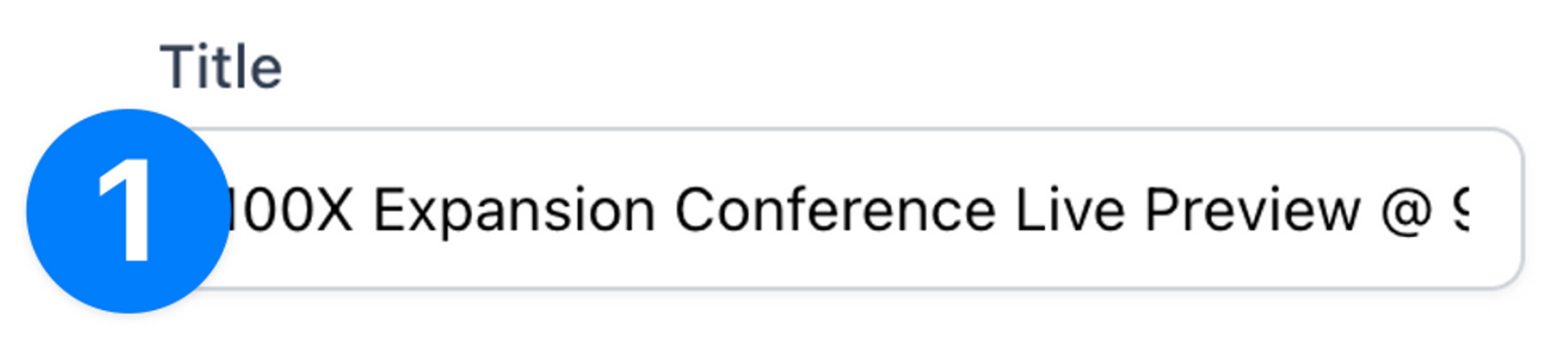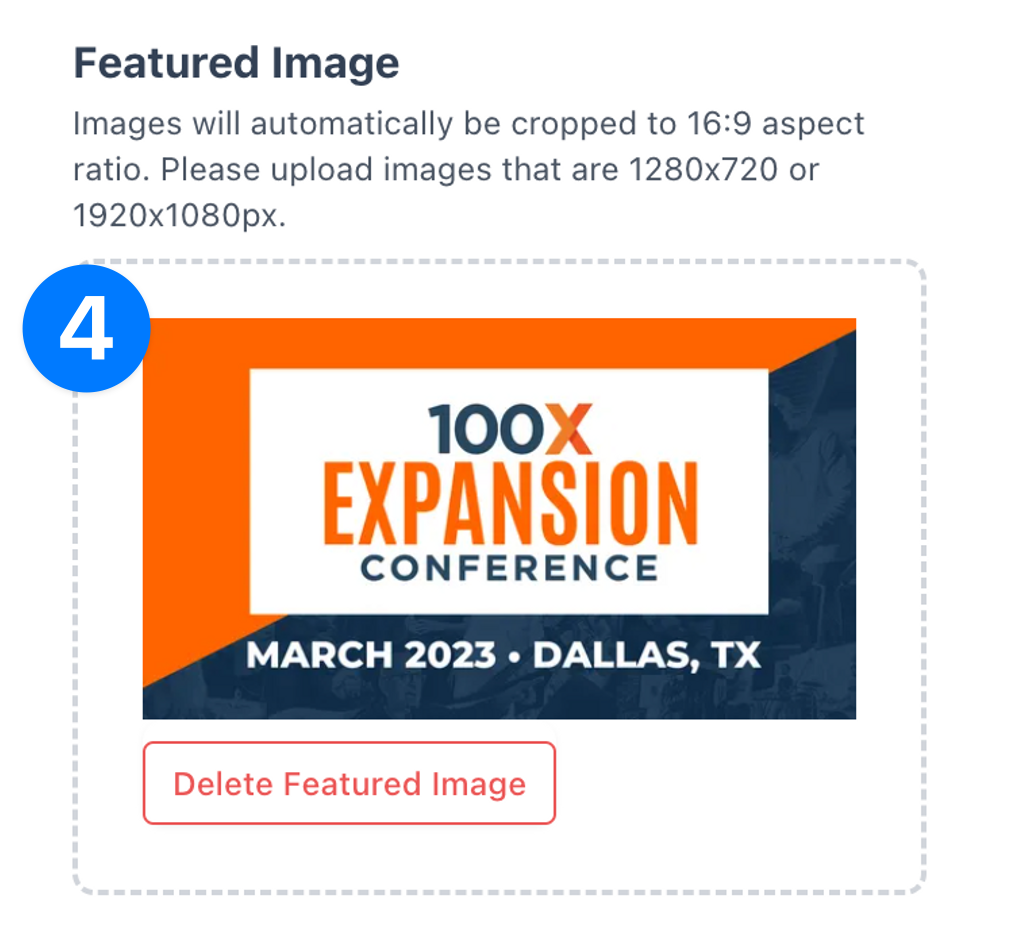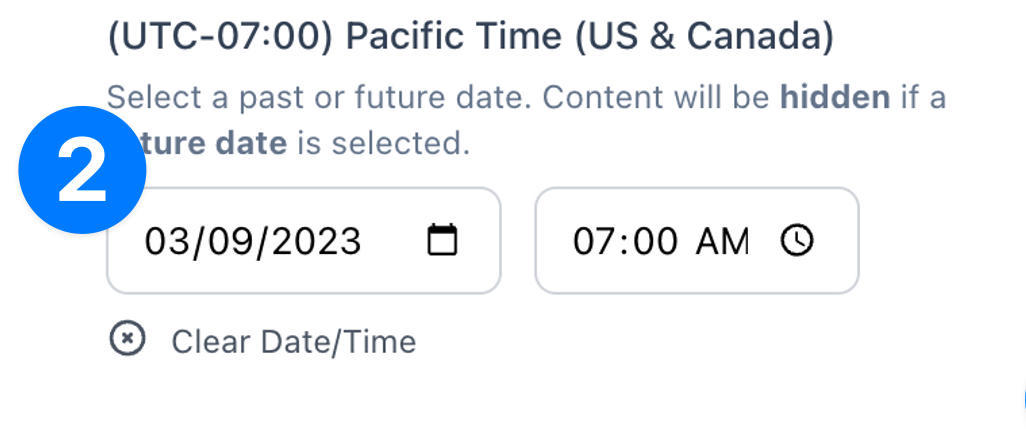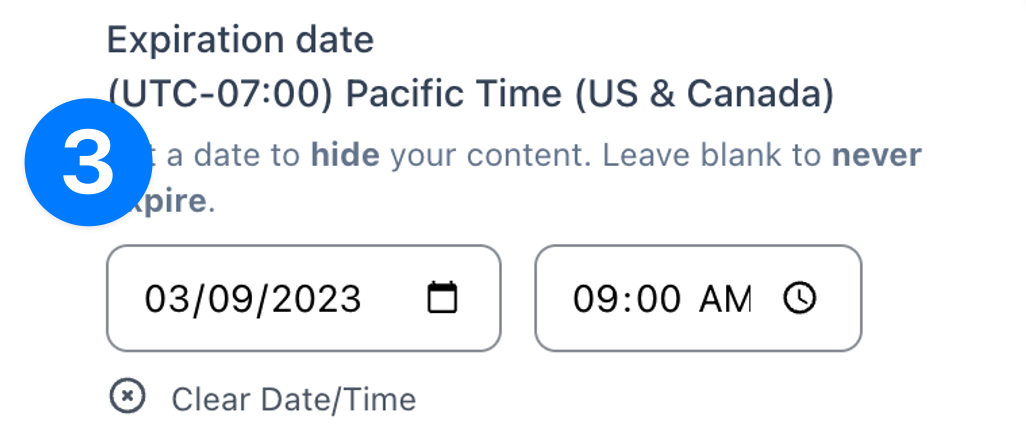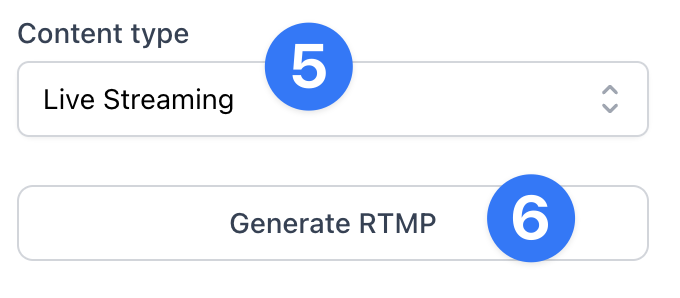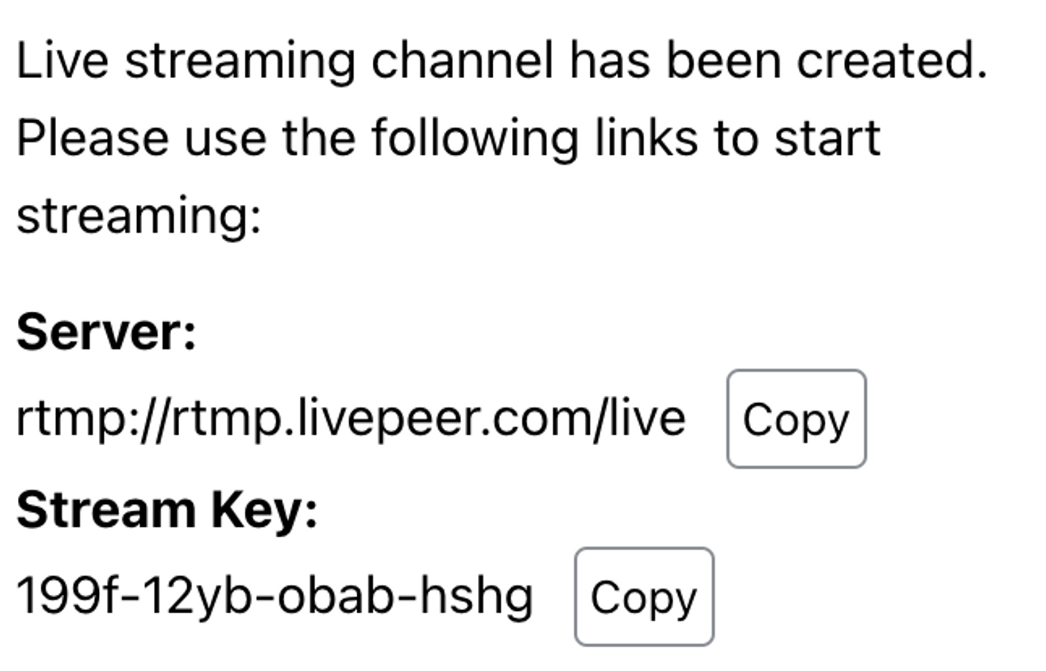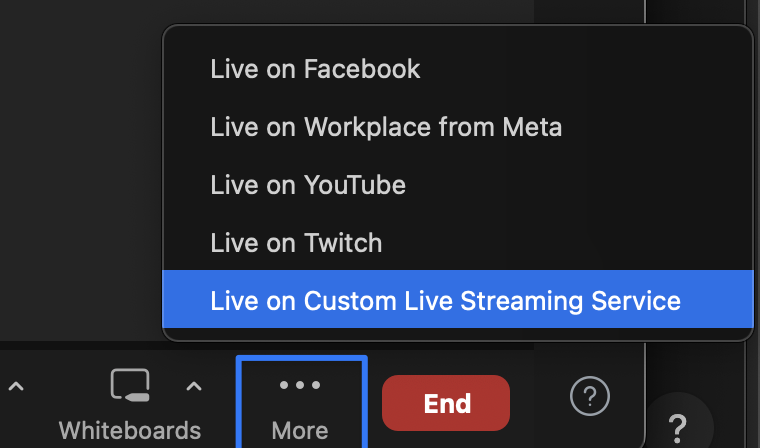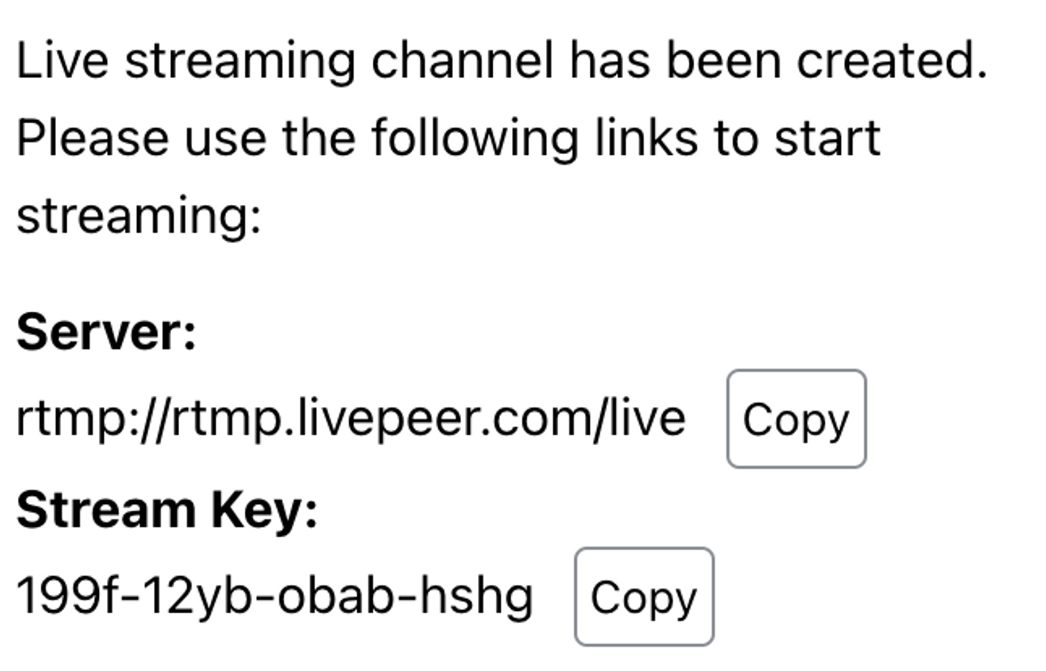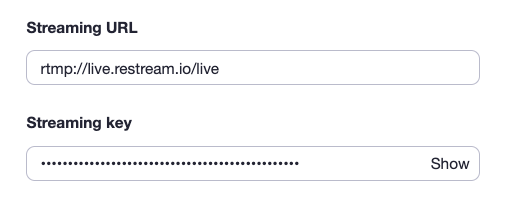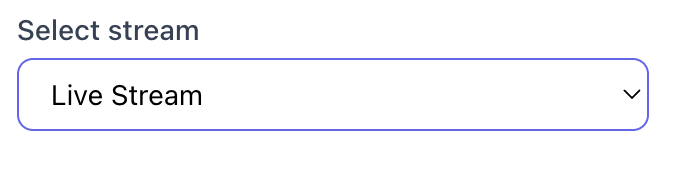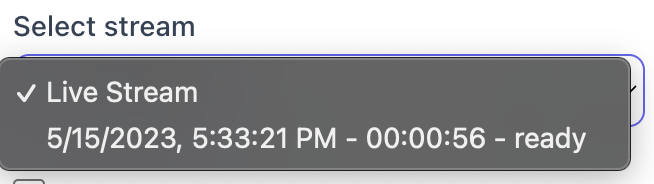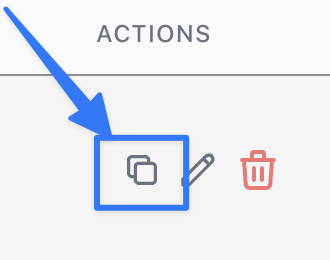Live Streaming with Zoom
Pre-Call Set Up
First, Login to your LivePeer Account, then hop over to your Tribe Dashboard.
Create Content For Live Streaming
Important Note: In order to set up LivePeer streaming, it is crucial that you use the exact same ADMIN account that was used to set up LivePeer in the Tribe dashboard. Failure to do so may result in errors or issues with the streaming process.
1. Add a Title
2. Add featured image
3. Set publish date + time
This is the time that you will start your broadcast.
NOTE: content will not show before the publish date
4. Set end date + time
**OPTIONAL
5. Select Content Type “Live Streaming”
Select Live Streaming form the content type dropdown.
6. Hit ‘Generate RTMP’ button
If you haven’t generated RTMP links, click this now and then it
7. Optional
Click enable live chat
Add/change author
Add to the group if needed
Set visibility as needed
After generating the RTMP, you will see the information below, this will be used to start streaming via Zoom - keep reading to see those steps!
Zoom Call Set Up
Pre-Call Set Up - Zoom Only
Start your meeting in Zoom
Select "Custom Live Streaming Service" under the "More" button
Enter the SERVER URL and STREAM KEY from your Tribe Dashboard content page (seen above) on the new browser page that opens. Note, if you have previously done this, it will begin streaming automatically for you after it loads.
Post Call: Select Recording
The final step is to switch the content from “Live Streaming” to the recorded call so your members can watch a replay of the call at their convenience. In the Tribe Dashboard, complete the following:
Scroll down beyond the RTMP settings where it says, “Select Stream”
Live Stream is automatically selected and is what connects the call when it is live. When the call is over, click on this drop-down and find the date and time of the call you want to be replayed.
After selecting that recording, click save and your content will be available for all members of that group in the “Replay” tab of your app.
To set up recurring calls click the copy button on the Tribe Dashboard, change the title and date to the new call information and you’re all set for the next call to run! Just remember to come back when it is over and select the recording again or your audience will not have a video to watch when the stream is over.
Didn't quite get the answer you were looking for? Shoot us a question or submit a ticket, here!