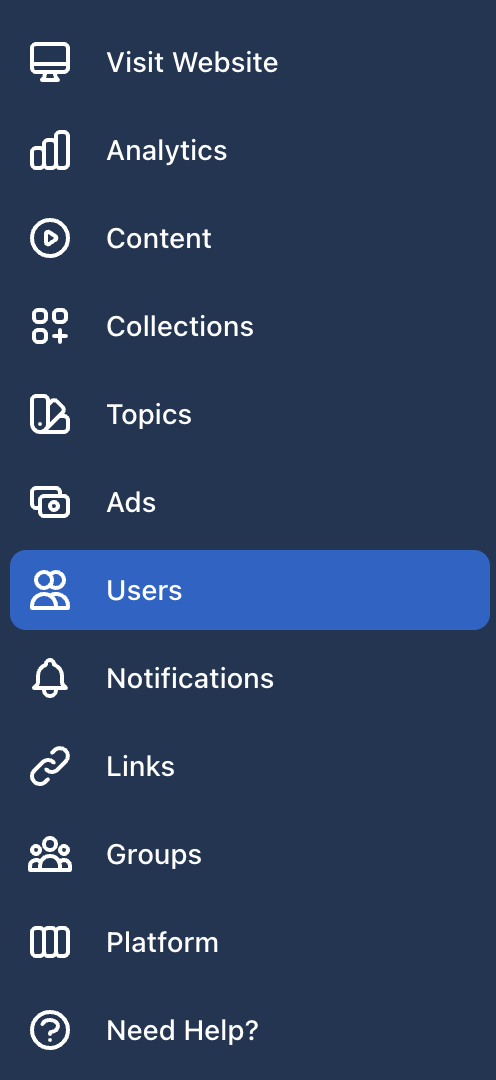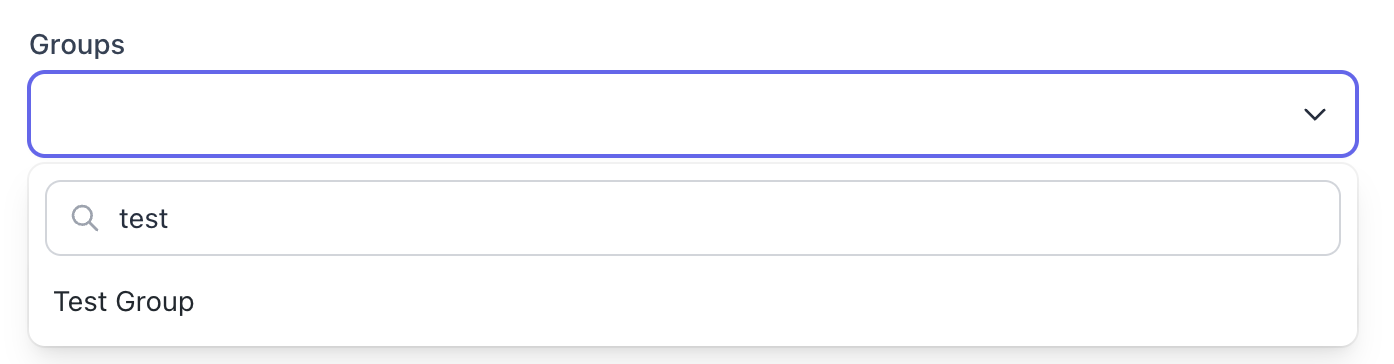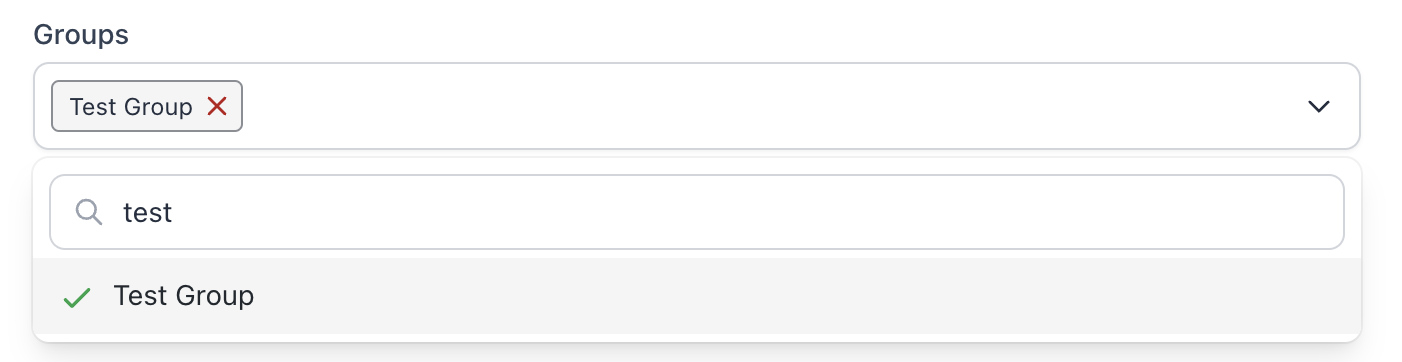Manually Adding Users to a Group
As a coach, you can run live Zoom calls or webinars to engage and interact with your audience. Regular live events can encourage users to return to your platform and participate in discussions, meetups, and other activities. Overall, creating live events is an effective way to build a vibrant and engaged community within your group.
Pre-requisites
1. Follow our Create Your Group tutorial
https://tribesocial.io/create-your-group
2. You need a valid email address for the users you want to add
Adding Users to Your Group
After creating your group, or if it already exists, click on the ‘Users’ button on the left menu of your dashboard
This will route to your user list - at the top you can search for the specific user you need via their email address. Please note, searching by name may bring you a long list as users can share names, but not email addresses.
To add them to your group, select the pencil icon under the ‘Actions’ label
Scroll down in the User Profile and search for your group name in “Search” then click on the group name to select it and add the user to your group. When the group name appears in the box with the red X next to it, the user will be added to this group as soon as you click “Save” at the bottom of their profile!
To remove the user, click the red X followed by save and they will no longer be part of your group.
REMINDER 🔔 Don't forget to click "Save" at the bottom of the user's profile to add them to the group!
Didn't quite get the answer you were looking for? Shoot us a question or submit a ticket, here!